The Time Machine Tour Kicks Off Wednesday, March 30th, in Ft. Lauderdale, Florida. I have created a Google iCalendar for the 2011 leg of the tour, showing all dates and
local venue times (subject to change by the band, etc., although any changes should automatically sync with your calendar [may require a reload to re-synching]). You can link to this calendar using one of three options:
xml,
ical,
html. With these options, you can add this to an RSS feed, import into Outlook, and add to your Google Calendar (to sync with your Smartphone!).
Click here for help.
Google Calendar (any computer with a web browser, also syncable with your smartphone):
1. Go to http://www.google.com/calendar and sign in. If you do not have a Google Account create one using the link provided at the bottom of the page.
2. Click on "Add" in the "Other Calendars" box located at the bottom of the menu on the left.
3. Under Add select "Add by URL".
4. Copy and paste the URL of the iCalendar file into the pop up window. The new calendar will now appear and is accessible from the My Calendars menu located on the left hand side of the screen.
Microsoft Outlook 2007 - Windows:
1. In Outlook 2007 Go to the Tools menu and click on Account Settings.
2. Click on New from the Internet Calendar and enter the full iCal URL embedded above to the desired iCalendar file.
3. Click Add.
4. Type the name of the calendar as you want it to appear in Outlook in the Folder Name box (or use the default name) and then click OK. The calendar will be listed under "Other Calendars" with the name you chose (it does not merge with "My Calendar").
Apple iCal - Mac:
1. From within iCal, choose "Subscribe" from the "Calendar" menu at the top of your screen.
2. Enter the full URL to the desired iCalendar file in the "Subscribe to:" box and click "Subscribe".
3. iCal will then download the calendar and bring you to a screen which allows you to give a title to that calendar. Check the "Refresh:" checkbox and select "every day" which will instruct iCal to check for updates to the calendar on a daily basis.
4. That's it. Your new calendar will appear, and you can choose to show or hide it by selecting or deselecting the calendar's title in the "Calendars" screen.

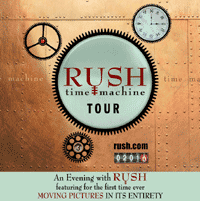
No comments:
Post a Comment